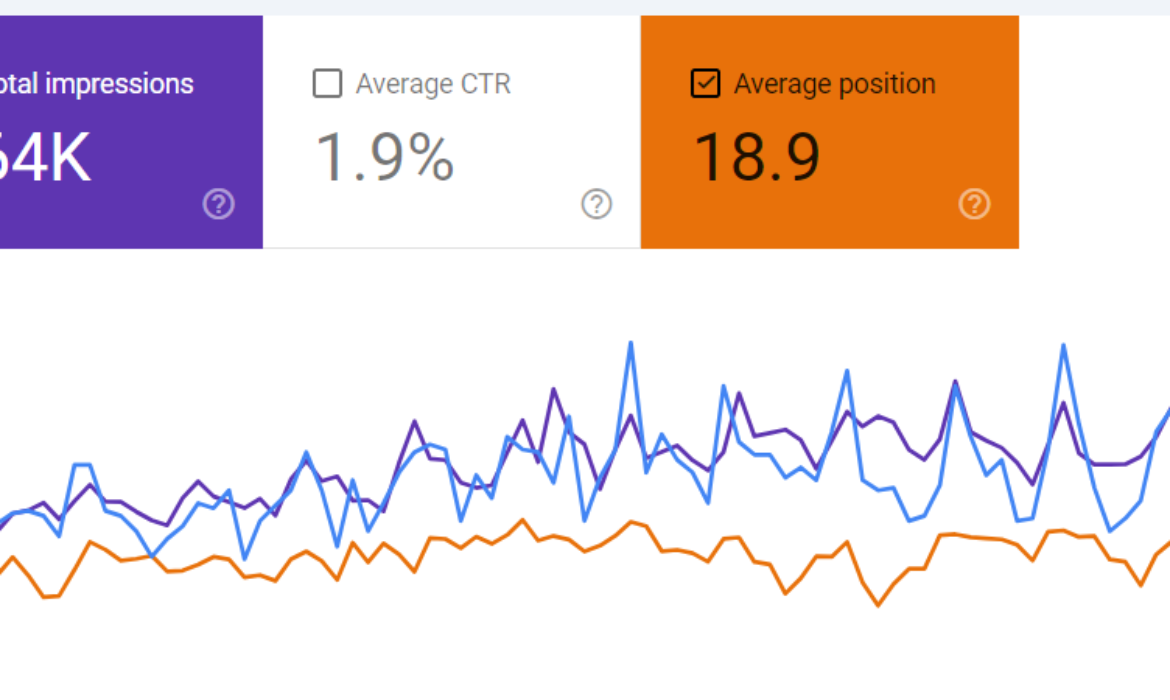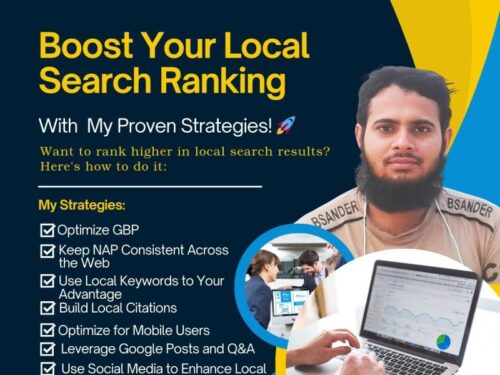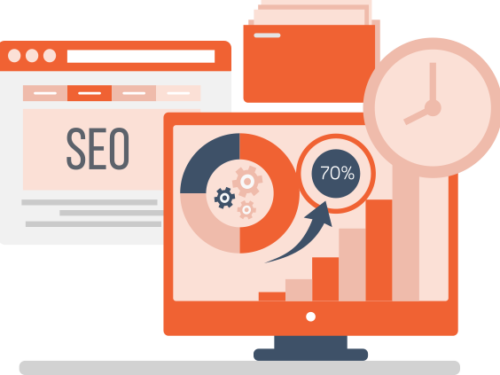Want to skyrocket your website’s traffic without spending a dime? The key lies in finding the right keywords! 🌟 These magic words help search engines connect your site with eager visitors. Dive into our ultimate guide to discover how you can find top-performing keywords for free using powerful tools and simple techniques. Ready to boost your SEO game? Let’s get started! 💪
1. Google Keyword Planner
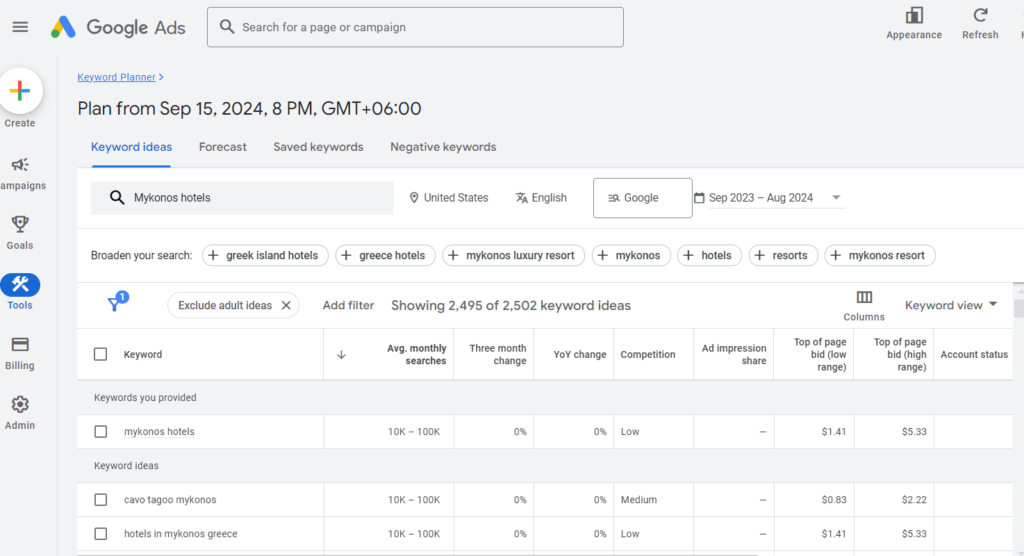
Google Keyword Planner is a powerful, free tool from Google Ads that helps you discover keyword ideas and provides important data such as search volume, competition, and traffic estimates. It’s widely used for planning SEO and PPC campaigns. Here’s a step-by-step guide on how to use Google Keyword Planner effectively:
1. Sign in to Google Ads
To access the Keyword Planner, you’ll need a Google Ads account. If you don’t already have one, you can create an account for free. You don’t need to run ads to use the Keyword Planner, but you do need to sign in to Google Ads. Once logged in, you can navigate to the tool.
2. Access the Keyword Planner
Once in Google Ads, look for the “Tools and Settings” icon in the top right corner (it looks like a wrench). Under this menu, you’ll find the Keyword Planner listed under the “Planning” section. Click on it to access the tool. Google provides two main options:
- Discover New Keywords: Use this to find new keyword ideas based on a seed keyword or URL.
- Get Search Volume and Forecasts: This option helps you analyze historical search volume and get traffic forecasts for specific keywords.
3. Enter Your Seed Keywords
Start by entering a few seed keywords or phrases that are relevant to your niche or business. For example, if you run a travel blog focused on Mykonos, you could input keywords like “Mykonos travel guide,” “best beaches in Mykonos,” or “Mykonos hotels.” Google Keyword Planner will then generate a list of keyword ideas related to your input. You can also input your website’s URL to get keyword suggestions based on the content of your site.
4. Analyze the Results
Once the results are generated, you’ll see a list of keyword ideas. For each keyword, Google provides data such as:
- Average Monthly Searches: This shows the average number of times the keyword is searched on Google each month, giving you an idea of its popularity.
- Competition: Keywords are marked as low, medium, or high competition. This metric refers to how many advertisers are bidding on that keyword in Google Ads, but it also provides insight into how difficult it may be to rank for organically.
- Top of Page Bid (Low/High Range): Although primarily used for paid ads, this metric shows the estimated cost per click (CPC) advertisers are paying for the keyword. It can give you an idea of the commercial intent behind the keyword.
- Trends: You can also view how the search volume for a keyword has changed over time. This is useful for identifying seasonal keywords or emerging trends in your niche.
Pro Tip: Pay attention to keywords with decent search volume and low to medium competition. These are often the “sweet spots” for SEO, as they offer good potential traffic with less competition.
2. Google Trends
Google Trends is a free tool from Google that allows you to track the popularity of specific search queries over time. It’s incredibly useful for identifying trending topics, seasonal keywords, and changes in search behavior. Whether you’re planning an SEO strategy or creating content, understanding what’s trending can help you tap into relevant topics that your audience is actively searching for. Here’s a simple guide on how to use Google Trends:
1. Visit Google Trends
Start by going to the Google Trends website. You don’t need a special account to access the tool—anyone can use it for free. Once you’re on the site, you’ll see a search bar at the top where you can start exploring trends.
2. Enter Your Keywords
In the search bar, type in a keyword or phrase that’s relevant to your business or topic. For example, if you run a travel blog about Mykonos, you might enter keywords like “Mykonos vacation,” “Mykonos nightlife,” or “best Mykonos beaches.” After entering your keyword, hit Enter, and Google Trends will show you how interest in that keyword has changed over time.
3. Analyze the Popularity Over Time
Once your results load, you’ll see a graph that displays the interest in your keyword over a specific period, such as the past year or even several years. The graph shows peaks and dips in search interest, which can indicate seasonal trends. For example, if you notice that searches for “Mykonos vacation” spike every summer, it’s a sign that this keyword is highly relevant during the holiday season.
You can also filter the data by location, time period, and search type (e.g., web search, image search, YouTube search). This allows you to focus on trends that are specific to your target audience or region.
4. Compare Multiple Keywords
One of the best features of Google Trends is the ability to compare multiple keywords. Simply click the “+ Compare” button and enter another keyword. For example, you could compare “Mykonos vacation” with “Santorini vacation” to see which destination is more popular at different times of the year.
The comparison data will show you which keyword has higher search interest, helping you prioritize which one to target in your SEO or content strategy. This is especially helpful when deciding between similar keywords.
Pro Tip: Use Google Trends to discover breakout trends. Sometimes you’ll see a note like “Breakout” next to a keyword, meaning it has seen a massive spike in searches recently. These are hot opportunities to create timely content that attracts a lot of traffic.
3. AnswerThePublic
AnswerThePublic is a unique and user-friendly tool that helps you generate keyword ideas by showing you the questions people are asking online. This is particularly useful because it gives you insights into what your target audience is curious about, allowing you to create content that answers their questions directly. It’s a fantastic tool for finding long-tail keywords and content ideas. Here’s how to use it:
1. Go to AnswerThePublic
Visit the AnswerThePublic website. You don’t need an account to start using it, but there is a limit to the number of free searches you can perform each day. The tool is very simple to navigate, even for beginners.
2. Enter Your Keywords
In the search bar on the homepage, type in one or two keywords related to your niche or topic. These are called “seed keywords” and act as a starting point for the tool to generate ideas. For example, if your website is about Mykonos travel, you could enter keywords like “Mykonos vacation” or “Mykonos travel tips.” Then, click “Search” or hit Enter.
3. Explore the Results
After a few moments, AnswerThePublic will generate a visual representation of your keyword. The results are displayed in a “mind map” format, with your keyword at the center and various related questions and phrases branching out from it. Here’s what you’ll see:
-
Questions: This section displays common questions people ask about your keyword. These questions often start with words like “who,” “what,” “where,” “when,” “why,” and “how.” For example, you might see questions like “When is the best time to visit Mykonos?” or “How to get to Mykonos?”
-
Prepositions: This section shows keyword ideas using prepositions like “for,” “with,” or “near.” For example, you could get results like “best hotels for families in Mykonos” or “things to do in Mykonos with kids.”
-
Comparisons: AnswerThePublic also displays comparisons such as “vs,” “like,” or “and.” These are great for finding topics where people are comparing different options, like “Mykonos vs Santorini” or “Mykonos and Athens trip.”
You can switch between the visual map and a simple list view, which some users find easier to read.
Pro Tip: Use the questions generated by AnswerThePublic as blog post ideas, FAQ content, or headers for your articles. By answering these specific questions, you can attract traffic from people searching for exactly those answers. This also improves your chances of ranking in Google’s featured snippets (the box of answers that appears at the top of search results).
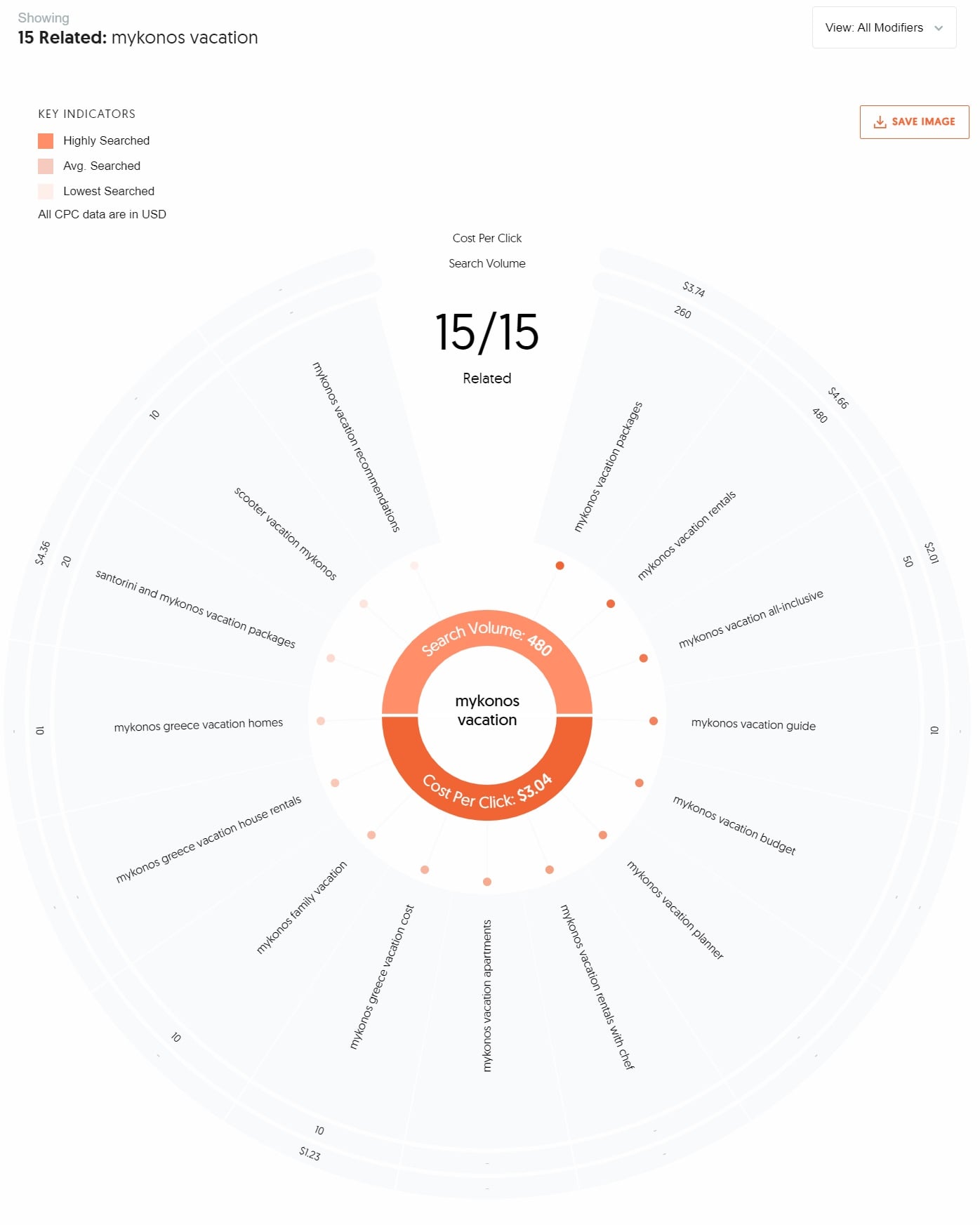
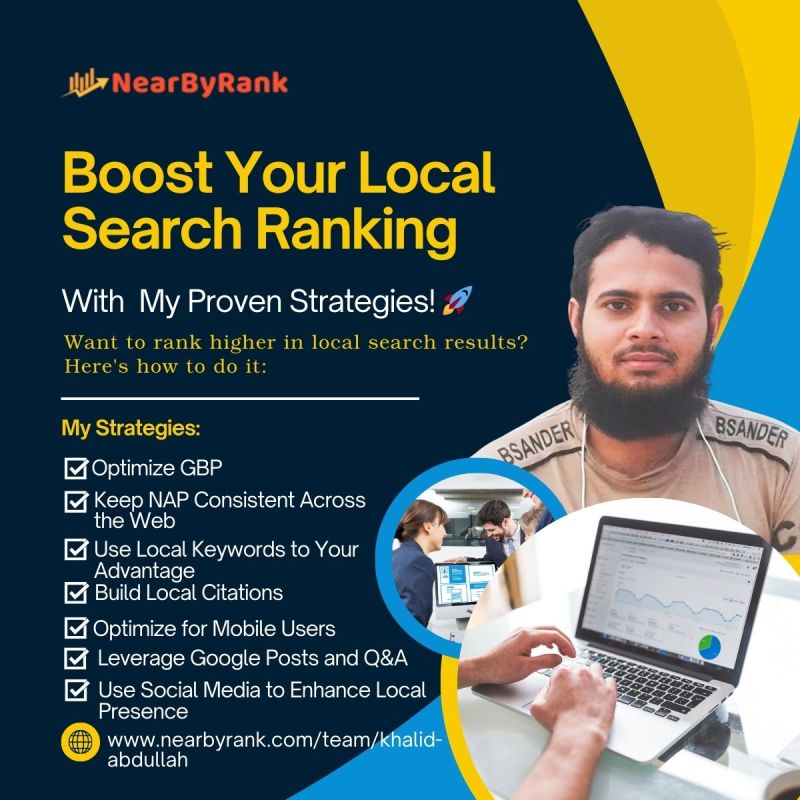
4. Google Search Console
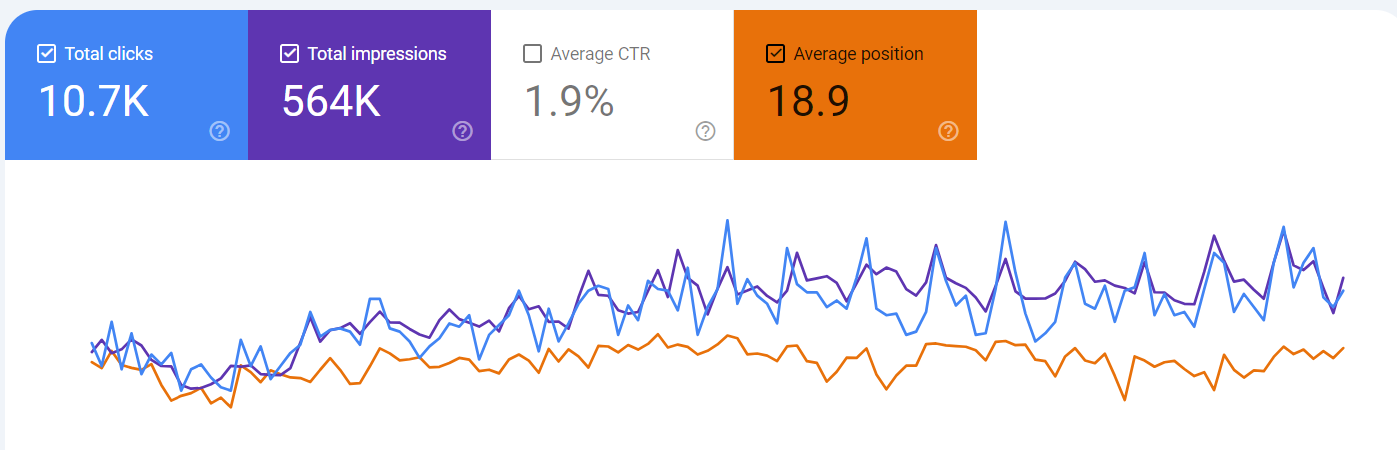
Google Search Console is a free tool from Google that helps you monitor and maintain your website’s presence in Google search results. One of its most valuable features is the ability to see which keywords your website is already ranking for, so you can optimize and improve your SEO efforts. Here’s a step-by-step guide on how to use Google Search Console to find these keywords:
1. Sign in to Google Search Console
To use Google Search Console, you’ll need a Google account. If you don’t have one, it’s easy to create. Once signed in, you’ll need to set up your website in Search Console. This involves verifying that you own the site, which can be done in several ways (like adding a small piece of code to your website or using Google Analytics). Once your site is verified, you’ll be able to access all the data Google has collected about your site’s search performance.
2. Navigate to the Performance Report
Once you’re logged in and your website is verified, head over to the Performance section of the tool. You’ll find this in the left-hand menu of the Google Search Console dashboard. The Performance report is where you can view data on how well your site is performing in Google search, including the keywords that are driving traffic to your site.
3. Analyze the Data
After opening the Performance report, you’ll see a summary of key metrics such as Total Clicks (how many times users clicked on your site from search results), Total Impressions (how many times your site appeared in search results), and Average CTR (Click-Through Rate). But the most useful part is the keyword data, which can be found under the Queries tab.
Here’s how to analyze the keyword data:
- Impressions: This shows how often your website appeared in search results for a specific keyword. The higher the number of impressions, the more visibility your site has for that keyword.
- Clicks: This shows how many users clicked on your site after seeing it in the search results for a particular keyword. It’s a direct indicator of the keyword’s effectiveness in driving traffic.
- Average Position: This metric tells you the average position your website holds for each keyword in search results. A lower number (closer to 1) means your site is ranking higher. For example, if your average position is 5, your website is typically appearing on the first page of Google results.
Pro Tip: Look for keywords where you have high impressions but low clicks. This might indicate that you’re ranking for the keyword, but your content or title isn’t enticing enough to click on. You can optimize these pages to improve your click-through rate. Similarly, if you have keywords with a low average position (meaning they’re ranking on the second or third page), you can target them for improvement to push them higher in the rankings.
5. Competitor Analysis

Competitor analysis is a crucial part of keyword research. By looking at the keywords your competitors are targeting, you can gain insights into what’s working for them and discover new opportunities for your own website. This method helps you stay competitive in your niche by leveraging the success of others. Here’s a step-by-step guide on how to analyze your competitors for keyword insights:
1. Identify Your Competitors
The first step in competitor analysis is figuring out who your competitors are. These are typically websites that are ranking for the same keywords you want to target. For example, if you run a travel blog about Mykonos, your competitors might be other travel websites, blogs, or tour companies focusing on Mykonos or similar destinations. You can simply perform a Google search using your target keywords and note down the top-ranking sites.
Pro Tip: Look for both direct competitors (those offering similar products or services) and indirect competitors (websites that are ranking for the same keywords but may offer different types of content or services). This will give you a broader view of the competitive landscape.
2. Use SEO Tools
Once you’ve identified your competitors, the next step is to use SEO tools to analyze their keywords. Tools like Ahrefs, SEMrush, and Moz are great for this purpose, and most of them offer free trials or limited access to keyword data.
Here’s how to use these tools:
- Ahrefs: Enter your competitor’s website URL into Ahrefs’ Site Explorer tool. You’ll get a list of the keywords they rank for, along with useful metrics like search volume and keyword difficulty.
- SEMrush: Similar to Ahrefs, SEMrush allows you to analyze your competitor’s website by entering their URL. It will show you their top keywords, traffic estimates, and the pages driving the most traffic.
- Moz: Moz also offers keyword analysis and allows you to see the ranking keywords of your competitors, with insights on their domain authority and backlink profile.
These tools provide valuable information such as keyword difficulty, which helps you decide whether a keyword is worth targeting based on your own site’s authority.
3. Review Their Content
Once you have a list of keywords your competitors are targeting, the next step is to review their content. Visit the pages that are ranking for those keywords and pay attention to:
- Content Structure: How are they organizing their content? Do they use headings, subheadings, and bullet points effectively?
- Keyword Usage: Take note of how frequently they use the keyword and whether they include it in important places like the title, meta description, and headers.
- Content Length: Is their content long and in-depth, or short and concise? In many cases, longer, more comprehensive content tends to rank better.
- Topics Covered: Look at what specific topics they’re covering within their content. Are they answering common questions? Are they providing detailed guides, reviews, or comparisons?
By understanding what’s working for your competitors, you can create better or more unique content that targets similar keywords but offers more value to the reader.
Pro Tip: Don’t just copy your competitors’ content. Instead, aim to improve on what they’ve done. Look for gaps in their content or ways to offer more depth, better design, or unique perspectives.
6. Keyword Tool
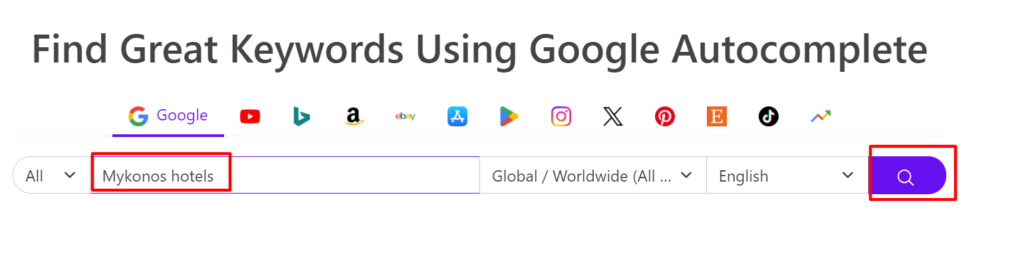
Keyword Tool is a simple yet powerful tool that generates keyword ideas based on Google Autocomplete. Google Autocomplete suggests search terms as users type into the search bar, and this tool taps into that data to provide hundreds of keyword suggestions that people are actively searching for. It’s a great way to discover new keywords that might not come to mind right away. Here’s a step-by-step guide on how to use Keyword Tool:
1. Go to Keyword Tool
Visit the Keyword Tool website. You don’t need to create an account to start using it, though creating one or opting for a paid plan unlocks additional features like search volume and competition data. However, even the free version provides a wide range of keyword suggestions that can be valuable for your SEO strategy.
2. Enter Your Keywords
In the search bar on the homepage, type in your seed keywords. These are the main words or phrases related to your website, product, or niche. For example, if you have a travel blog about Mykonos, you could enter keywords like “Mykonos hotels” or “best beaches in Mykonos.” Then click the “Search” button.
3. Review the Suggestions
Once the search results load, Keyword Tool will provide a long list of keyword ideas generated from Google Autocomplete. These are real search terms that people have entered into Google, making them highly relevant and useful for your SEO efforts. The tool displays the suggestions in a list format, and you can scroll through to find keywords that match your needs.
Here’s what you’ll find:
-
Related Phrases: The tool will show variations of your seed keyword, along with longer phrases that people commonly search for. For example, if you typed “Mykonos hotels,” you might get suggestions like “best luxury hotels in Mykonos,” “Mykonos hotels with a view,” or “Mykonos budget hotels.”
-
Questions: You’ll also see keywords in the form of questions, which are perfect for creating FAQ sections or blog posts. For instance, a suggestion might be “What are the best hotels in Mykonos for families?”
Pro Tip: These keyword suggestions can help you discover long-tail keywords (phrases with more than three words) that are less competitive but still have search volume. Targeting these long-tail keywords can help you rank higher in search results faster than more generic, high-competition keywords.
Although the free version of Keyword Tool doesn’t display search volume or competition data, it’s still a useful resource for brainstorming keyword ideas. Once you’ve gathered a list of potential keywords, you can use other free tools like Google Keyword Planner or Ubersuggest to get more detailed metrics on those keywords.
Cum et essent similique. Inani propriae menandri sed in. Pericula expetendis has no,
quo populo forensibus contentiones et, nibh error in per.Denis Robinson